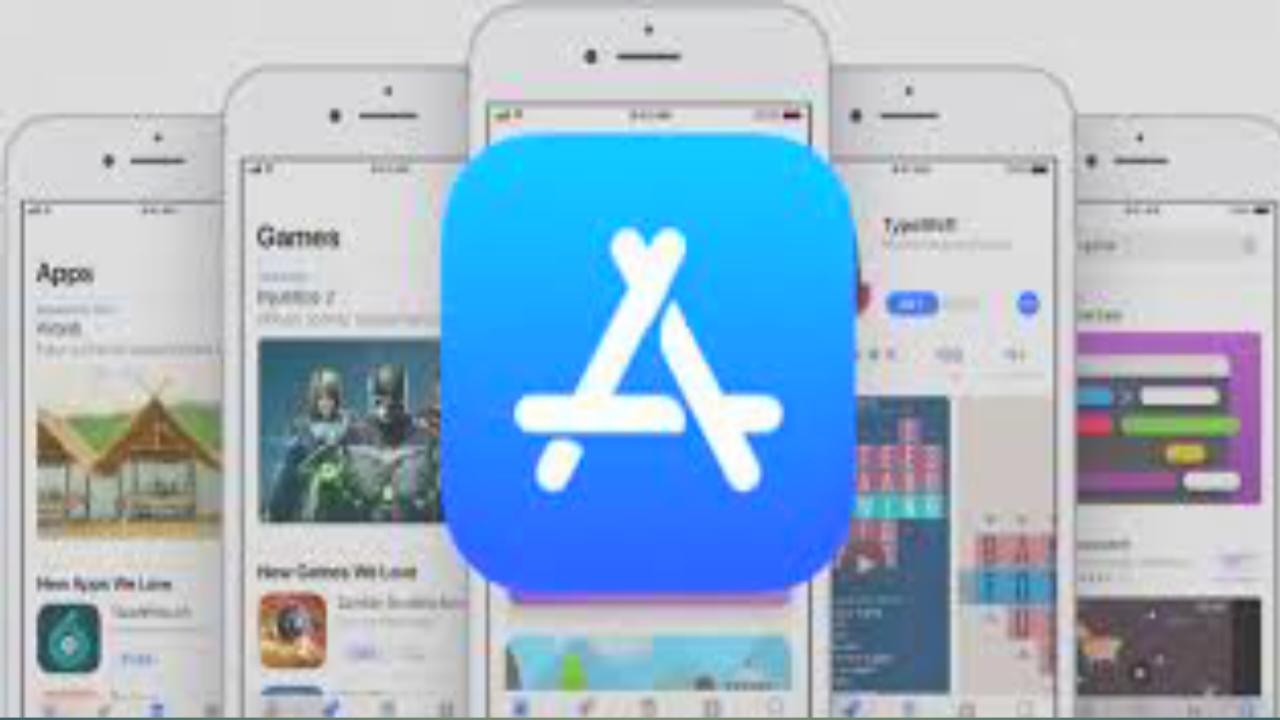Apple has released the fourth to developers beta of iOS and iPadOS 15.4, macOS Monterey 12.3, watchOS 8.5 And tvOS 15.4. These betas arrive one week after the release of the previous ones, four weeks after the public release of iOS and iPadOS 15.3, macOS 12.2, watchOS 8.4 and tvOS 15.3 and ten days after the release of iOS and iPadOS 15.3.1, macOS Monterey 12.2. 1 and watchOS 8.4.2 which have provided important security updates.
HOW TO INSTALL THEM
All beta versions can be installed in OTA mode, directly through the appropriate menu in the system settings of iOS, iPadOS and macOS, after having previously downloaded and installed the profiles available on the Apple Developer Center.
For installation on iPhone and iPad is required have at least 20% remaining charge or better yet, keep the device connected to the mains during the update. It is also possible to update under the 5G network if the functionality has been activated in the settings.
For watchOS the app on the connected iPhone must be used and Apple Watch must have at least 50% autonomy and be within range of the iPhone it is associated with. To install the beta on tvOS you need to download the profile using Xcode. Before updating it is always advisable to perform a system backup.
UNIVERSAL CONTROL
Universal Control is now available with iPadOS 15.4 and macOS Monterey 12.3the function that allows you to use a single keyboard and mouse to control multiple devices at a time that you have signed into your iCloud account by moving the cursor between the various screens of a Mac or iPad or by dragging content from one device to another.
After updating to new beta versions, Universal Control is enabled by default. On Mac, the settings are still available in Display> Advanced; on iPad, in the section “AirPlay and Handoff” in General there is a new option “Cursor and keyboard (Beta)”.
Here’s how it works:
- When you connect your Mac and iPad for the first time, moving the pointer over the edge of the screen will show you the icon of the device you are connecting from.
- For desktop Macs that you want to set up Universal Control always on, such as a workspace setup with iMac and MacBook, you can make it work continuously with Universal Control by going to the display’s system preferences
- If at least one device is a portable device, such as an iPad or MacBook, you will need to reconnect whenever the device is within range but has been moved or put into sleep mode.
- If you want to organize your devices after connecting, you can always do this in the Display Preferences, just like you would with an external display. This causes the pointer to move smoothly between screens, without suddenly jumping higher or lower. This is also useful if, for example, you have an active corner in the lower right corner of your Mac set to “Quick Note” and you don’t want that part of the border to be used for Universal Control.
OTHER NEWS
In the code of the second, the presence of the “Tap to Pay on iPhone” framework was discovered, the feature announced today by Apple that will allow you to use iPhone as a POS for receive payments in contactless mode.
iOS 15.4 also added a new feature developed to enable using Face ID with a protective face mask but without even having an Apple Watch for authentication. This function is only available on iPhone 12 and iPhone 13.
In any case, to ensure maximum safety, this function is capable of di “recognize the unique features of the eye contour”. If you decide to use this function, you will need to perform a new scan of the face through the appropriate menu relating to security in the system settings where there is now a new switch “Use Face ID with a mask”.
In addition, there is also a function that “Add glasses” to make Face ID even more accurate when wearing both goggles and goggles at the same time. However, Apple warns that Face ID is still “more accurate” when set for full facial recognition only. In order for Face ID to work with a mask, you will need to look at the device to unlock it and it does not work when sunglasses are worn.
With the new betas, Apple has already added support for Emoji 14, introducing a selection of new smilies including the melting face, the bitten lip, the hands that form a heart and many more. In total there are 112 characters including 37 new emojis and 75 with new skin tones. The new emojis are available on iPhones and iPads with iOS 15.4 and iPadOS 15.4, as well as Macs with macOS Monterey 12.3.
Among the other novelties of these first betas there is also PlayStation DualSense controller adaptive trigger supportthe possibility of insert the EU Green Passes in the Health and Wallet appsfor easy access, a new Apple Card widget in Today View, which can be added to the Home screen (US only), a new option for adjust the brightness of the hardware keyboard on iPadOS which can be added to the Control Center, the ability to add a note to passwords in the iCloud keychain e a new passkey function which allows users to access compatible websites and apps on Mac and iPad using an iPhone. On Safari for iOS and iPadOS it seems that push notifications are finally on the way.