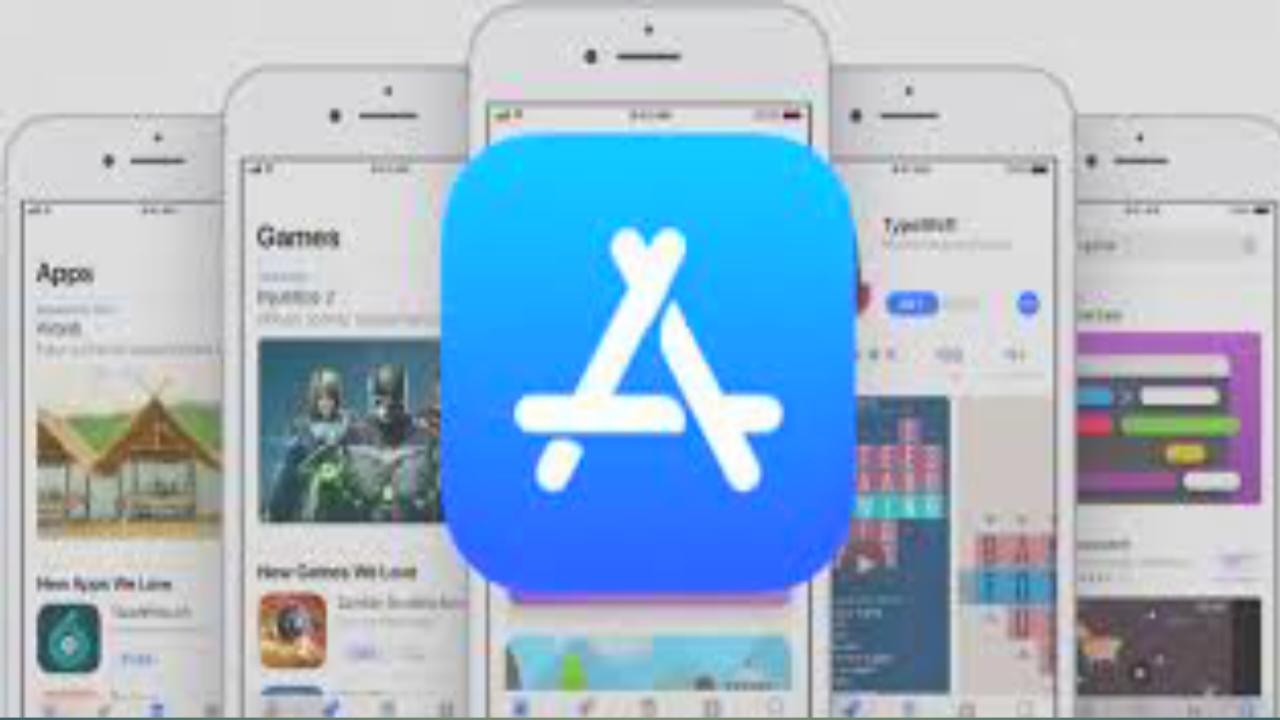PayPal has recently announced that all its customers with an active account will have to use it within the year otherwise they will be charged 10 euros. This news has left everyone speechless, especially those who have decided to open it only in case of emergency or special expenses that require insurance offered by the online payment giant.
Is it worth the risk of being charged these 10 euros per year because you have not used its services? This is a question that only you can answer. We can only help you show you how you can close a PayPal account definitively.
So let’s find out all the steps necessary for the operation to be successful. Don’t worry, you will only have to spend a few minutes of your time, but in the end you will save a lot of money.
How to close a PayPal account
As anticipated, PayPal has decided to change some contractual terms and conditions with its customers. Among these, what has most alarmed users is the announcement of a possible charge equal to 10 euros if the account is not used within one year. That’s why several have decided to close it as soon as possible.
Legitimate choice, mind you, but before closing the account PayPal it’s good that you know one thing. The service is completely free, you will never have to pay anything. However, the service provider asks as the only clause that it be used at least once a year.
If you are still convinced to proceed you need to do that first transferred all money in another account. You can do this by transferring the entire amount through transferfree operation, or by requesting a check, a paid operation that will cost you $ 1.50. Furthermore, if it is also linked to an unconfirmed email address of yours, it is better to delete it before proceeding with the definitive closure of the account.
Close the bank account via browser on PC
Here are all the steps required for close your account PayPal in a few minutes via browser:
- first you need to log into your personal account;
- then click on the icon “Settings“That you find next to” Exit “;
- select “Account options” then “Close your account“;
- enter your PayPal bank account number (if prompted);
- select “Close account“.
Close the PayPal bank account via the app
If you prefer instead close your bank account PayPal through mobile apphere are the instructions you need to do it:
- open the PayPal app and log in with your account;
- tap on the icon “Profile“That you find at the top left;
- scroll down the page until you find the item “Close your account“And select it;
- choose the button “Close your account“To eliminate it permanently;
- follow the last instructions.