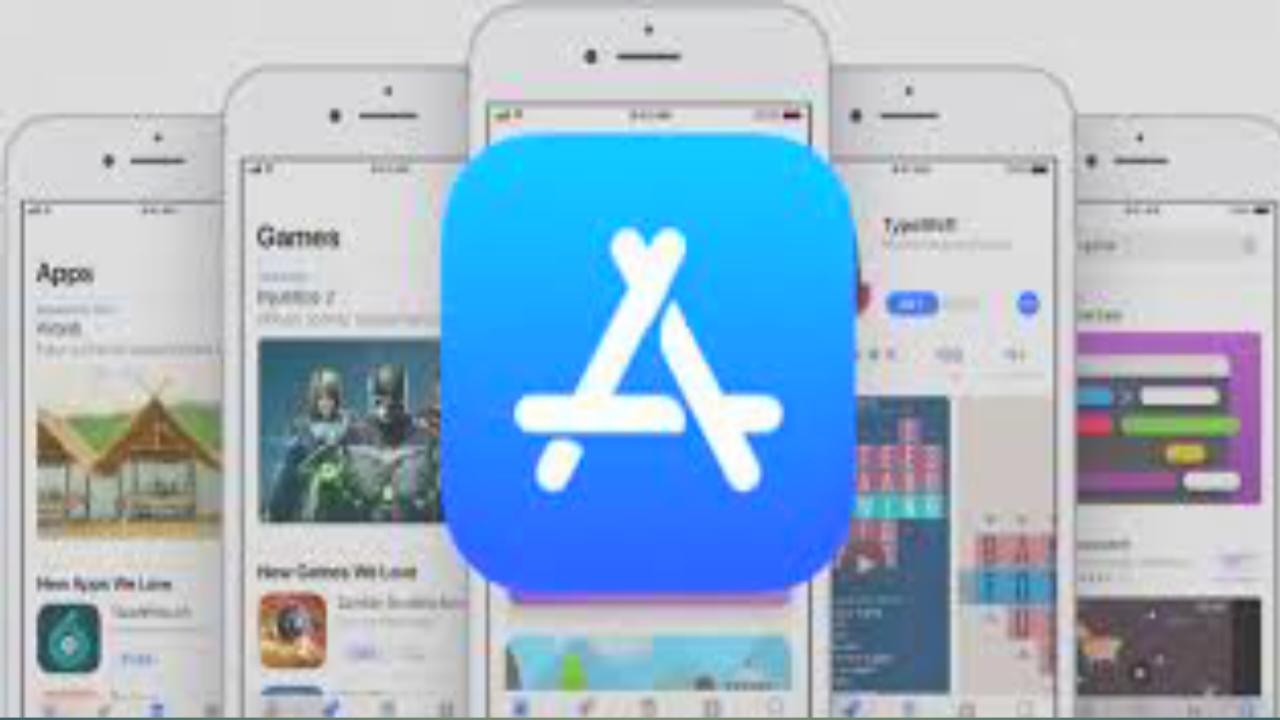Sometimes it can happen to forget the password of your Wi-Fi, a more common situation than you think especially when you use the same device for a long time and then, for whatever reason, you need to connect a new device. To see the Wi-Fi password with Android, it takes just a few taps and less than a minute: the solution is also available for most Android OEMs even if in a different form due to the various Android customizations.
Disclaimer: the article was made with a Google Pixel 6 updated to Android 12. It is likely that the steps described are slightly different than your Android device, but in general the panel to search for is almost always present in the “Network and internet” menu “.
How to see the Wi-Fi password on Android
If you need to connect a new device to your home Wi-Fi, or if you have formatted your device and need to reconnect it again but you have forgotten the password, you can quickly check the password via the following panel:
- Settings
- Network and internet
- Internet
- Tap on the gear icon next to the name of the Wi-Fi network
- Stop on the “Share” icon with the QR code symbol
- Enter your PIN code or your fingerprint to unlock the panel
- The password for the Wi-Fi connection you want to connect to is shown below the QR code
This is the fastest way to know the Wi-Fi password via Android. The panel is available for almost all smartphones equipped with Android 11 or higher, but in some cases it could change its position based on the brand of the device: in this case we advise you to carefully check the various items inside the panel related to connections and more specifically to Wi-Fi.