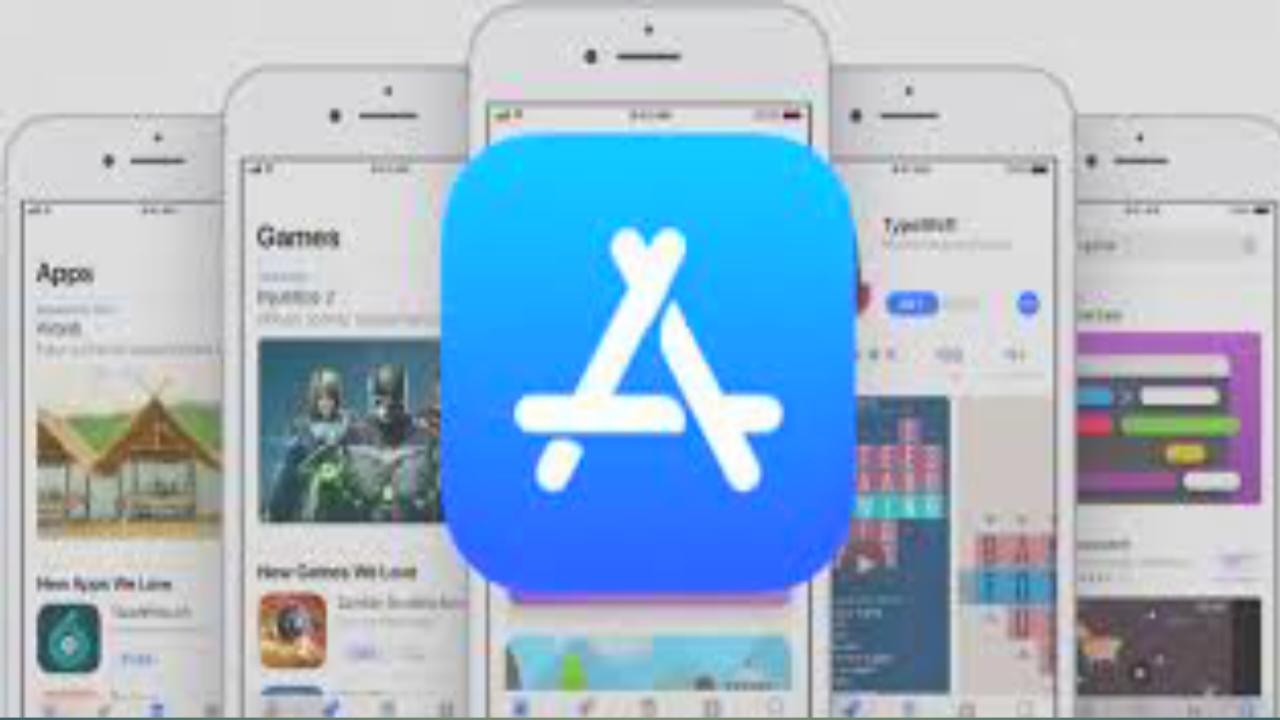GboardAndroid’s virtual keyboard, is full of tricks and is quite versatile, giving users plenty of customization options and also offering the ability to type with one hand.
The many features offered by Gboard also go through the shortcuts studied by the team of developers to allow users to access them with a simple touch.
Among the “hidden” features of the Google keyboard for Android we also find one that could be particularly appreciated when you want to attach an image to an email: Gboard, in fact, allows you to make a copy of the image and keep it archived until you need to glue it.
A handy trick for Gboard
To enable this feature you need to open the client for messages and touch the text field and if you see a clipboard icon it must be selected, otherwise you have to press the three-dot menu key and activate it. At this point it is necessary to open the settings menu on Gboard, then touch the settings “gear” icon at the top of the keyboard and finally enter the Notes section, where three toggle switches are displayed and you need to make sure that they are all activated.
Once this feature is enabled, when you see an image on your Android browser that you want to share via an email or a message, just long press on it and select the “Copy image” option.
When opening the messaging app or email client, just choose where you want to insert the image (Gboard usually shows a recommended placement of the same in the top center bar). Such a system also works with screenshots.
Through the Gboard notes it will also be possible to have access to previously saved images and users can also lock them at the top, in order to have them ready for quick positioning (within the section dedicated to the Notes just keep your finger pressed on the image and select “Block” from the option menu).
You can download Gboard for Android from the Google Play Store: