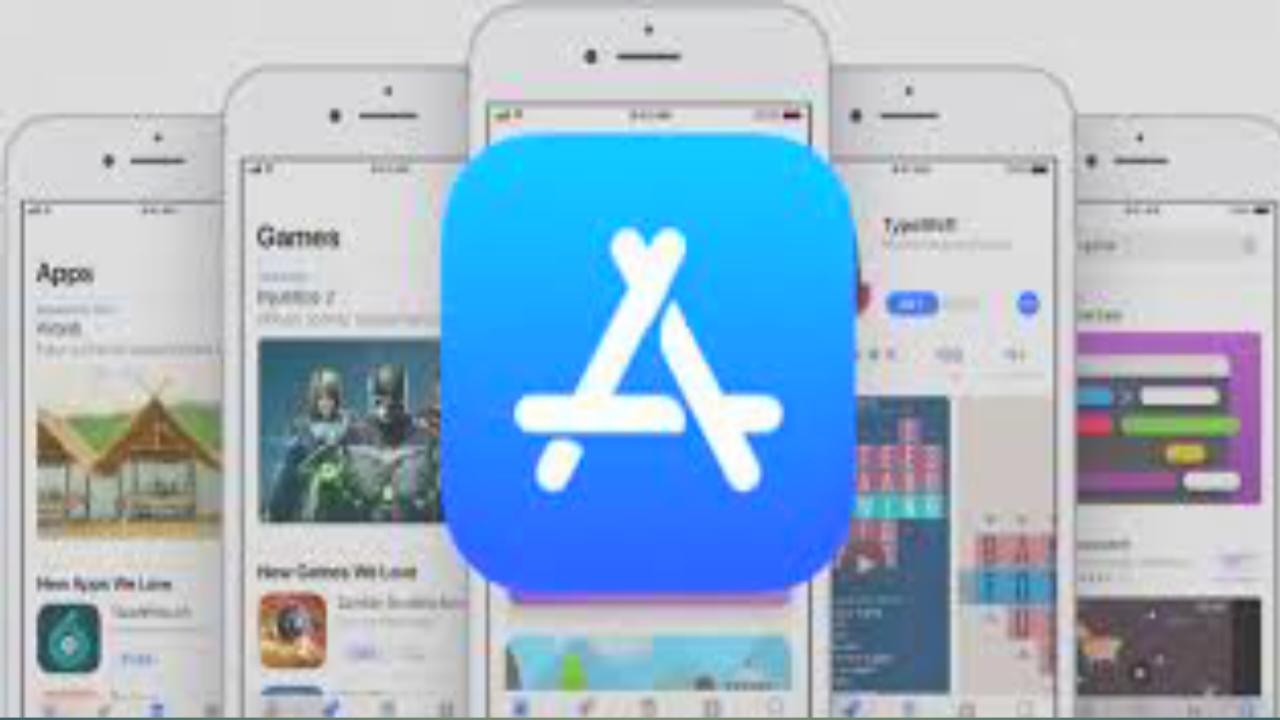Started to be used by Apple on iPhone from 2017the format HEIC (High Efficiency Image File) presents several benefits compared to the more classic JPG, such as better quality, smaller size and integrated HDR support. However, opening these native format files can be difficult on other non-Apple devices, which is why you may have wondered on several occasions how to open HEIC files in Windows 11.
While apple operating systems like iOS, iPadOS and macOS all include HEIC format support, other systems like Windows they do not natively allow you to open this type of file. But the solution, at least for Windows 11 and Windows 10it is painless and very simple, although unfortunately not free.
However, we would like to point out that the photos will come automatically converted if shared with users who make use of other ecosystems. Assuming a Windows user is only interested in JPG format, Apple will transform the image into that format when the download from an iCloud space. Something certainly convenient for those who have no specific claims, but potentially annoying for those who need to work on the HEIC format, while still using a PC with a Microsoft operating system.
HEIC files: how to open them on Windows 11
- Open a HEIC file by selecting the built-in Photos app on Windows 11: right click on the file> open with> Photos, or double click on the icon.
- After the app window opens, not supporting the format you will be prompted to download a codec from the Microsoft Store. Then click on the item “Download and install it now” to proceed with the download.
- Then confirm to open Microsoft Store and be directly directed to the codec page. Click on the blue button with the price above and select the payment method.

- Then click on the button “Buy” in the confirmation window, proceeding later when installing the codec.
- After the procedure, you can now natively open HEIC files on Windows.
The extension will obviously not just enable format support on the Photos app, but it will also allow you to open HEIC files via other software such as Paint or Photoshopalong with the possibility of convert images in JPG or other popular formats.