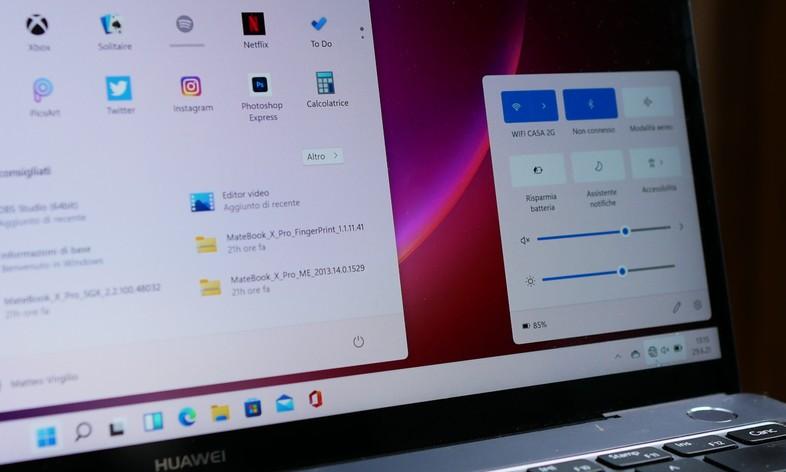After its release less than two months ago, have emerged all kinds of variants of the popular Wordle gamefrequently with changes in theme —there are geography or mathematics— or language —in Spanish, Catalan and multilanguage (with extra letters), for example—.
Most of these variants are, like the original game, intended to be played on the web from a browseralthough you will also find mobile apps in the Play Store and the Apple Store based on the same concept.
However, there are more ways to play Wordle, some certainly unexpected. And one of them happens to play it in Excel. Yes Yes, inside a spreadsheet.
The two options that we bring you today are in English… but it also allows you to ‘mess around’ with the files, in case you want to translate them
MASTER MICROSOFT EXCEL: 17 ESSENTIAL FORMULAS
Option 1
There are two options to do so if the idea seduces you. You can find the first here, upload to Google Docsalthough you can also download it and open it in your favorite office suite.
I was bored last night so I basically made a fully playable excel version of Wordle pic.twitter.com/P2Mn1ffekn
– Akshath Killa (@akshathkilla) February 12, 2022
It is the brainchild of an Indian user named Akshath Killa who posted on Twitter a few days ago that he had been “bored”, so he had opted for spend your time on what is “essentially a fully playable Excel version of Wordle”.
The current version of the file allows choose a ‘start number’ between 1 and 500each of them linked to a different word: we must mark it in the salmon-colored box in the header.
Further down we will find another space in salmon color: 5 lines in which we can successively write the words; as is customary in this game, matching but misplaced letters will be highlighted in yellowand the 100% matching in green.
Option II
The second option to play Wordle in Excel came out a few weeks ago, and it has the negative aspect of forcing us to enable the use of macros in excel to be able to play a game (lor which means, invariably, having to download itas online editors do not support this function).
Can download from here the *.XLSM file (this is a macro-enabled Excel spreadsheet). Once opened, we must make sure to enable the macros and, then press the ‘Restart’ button.
Then we can write in the blank boxes and press the ‘Check’ button to verify our level of success letter by letter, until the limit of 6 attempts is covered.