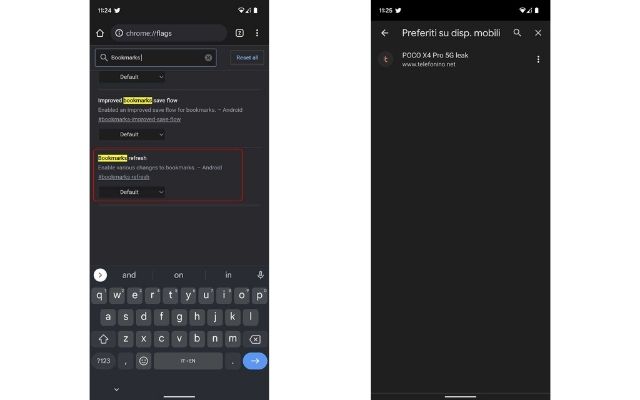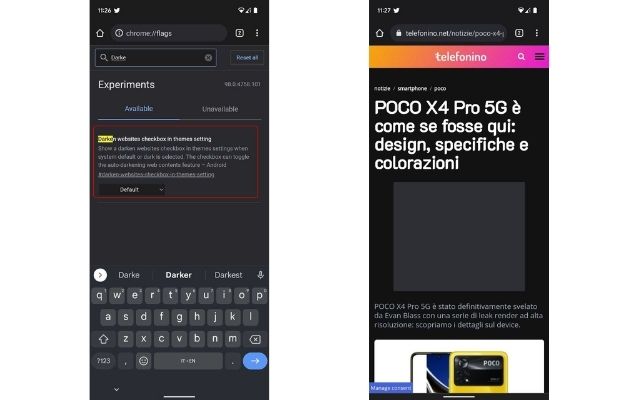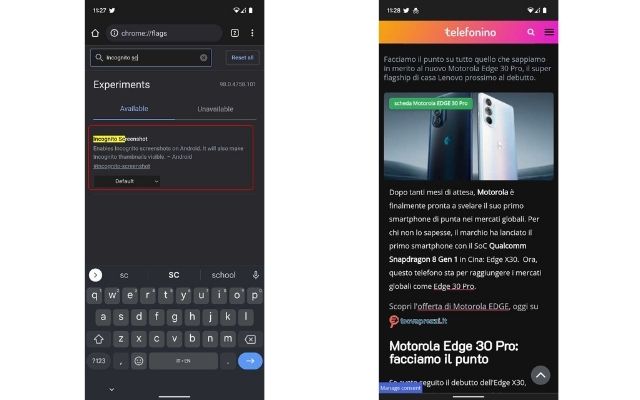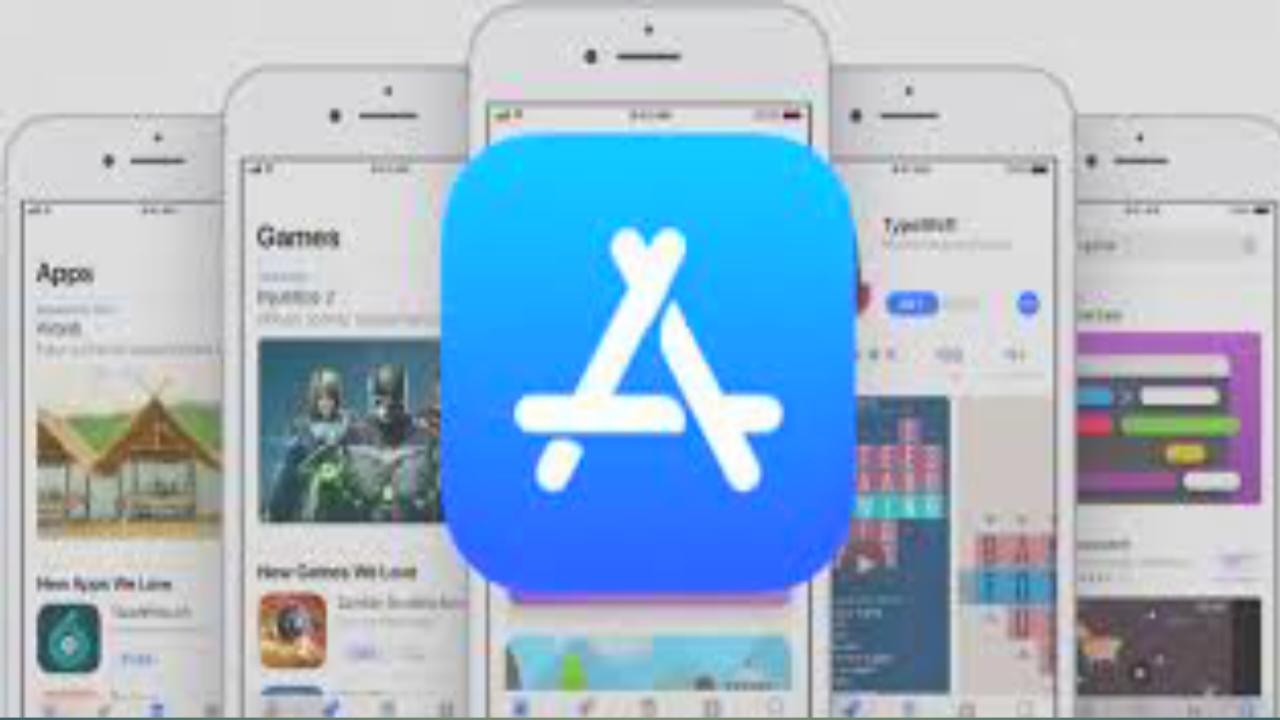Google Chrome It is undoubtedly the most used mobile web browser in the world – also because it is pre-installed in every Android smartphone – but very often it is not used to its full potential. In this article, you will discover some simple and effective tricks to get the most out of Google Chrome for Android.
Google Chrome: the most useful tricks on Android
Let’s start with the first trick to quickly activate the new Google Chrome widget to be placed on the home of your smartphone:
- Open Google Chrome and enter chrome: flags in the address bar
- Start writing widget and look for the item “Quick Action Search Widget“
- Stop on the drop-down menu and select “Enabled“
- Stop at the bottom right on the “Relaunch“
After restarting the web browser, go to an empty space on the phone’s home screen and add one of the new Google Chrome widgets with a long press.
If you are used to saving a large number of articles in your Google Chrome Favorites, the next trick is to modernize the interface where web pages are saved. Also in this case it is necessary to repeat some steps already seen previously:
- Open Google Chrome and enter chrome: flags in the address bar
- Start writing bookmarks and look for the item “Bookmarks refresh“
- Stop on the drop-down menu and select “Enabled“
- Stop at the bottom right on the “Relaunch“
It is since Android 10 that Google has introduced support for dark mode within the mobile operating system, but unfortunately not all websites have embraced the framework that allows you to change the theme based on the one set on your device. With this trick you can “force” dark mode on almost any website you visit:
- Open Google Chrome and enter chrome: flags in the address bar
- Start writing darken and look for the item “Darken websites checkbox in themes setting“
- Stop on the drop-down menu and select “Enabled“
- Stop at the bottom right on the “Relaunch“
Dark theme support for websites is only available on devices with Android 10 or higher.
Finally, a simple trick to enhance the incognito mode to take screenshots – which normally could not be done – using the classic system shortcut with the simultaneous pressing of the power key and the volume down key:
- Open Google Chrome and enter chrome: flags in the address bar
- Start writing incognito and look for the item “Incognito screenshot“
- Stop on the drop-down menu and select “Enabled“
- Stop at the bottom right on the “Relaunch“
With these simple tricks you can finally use Google Chrome for Android to its fullest potential.