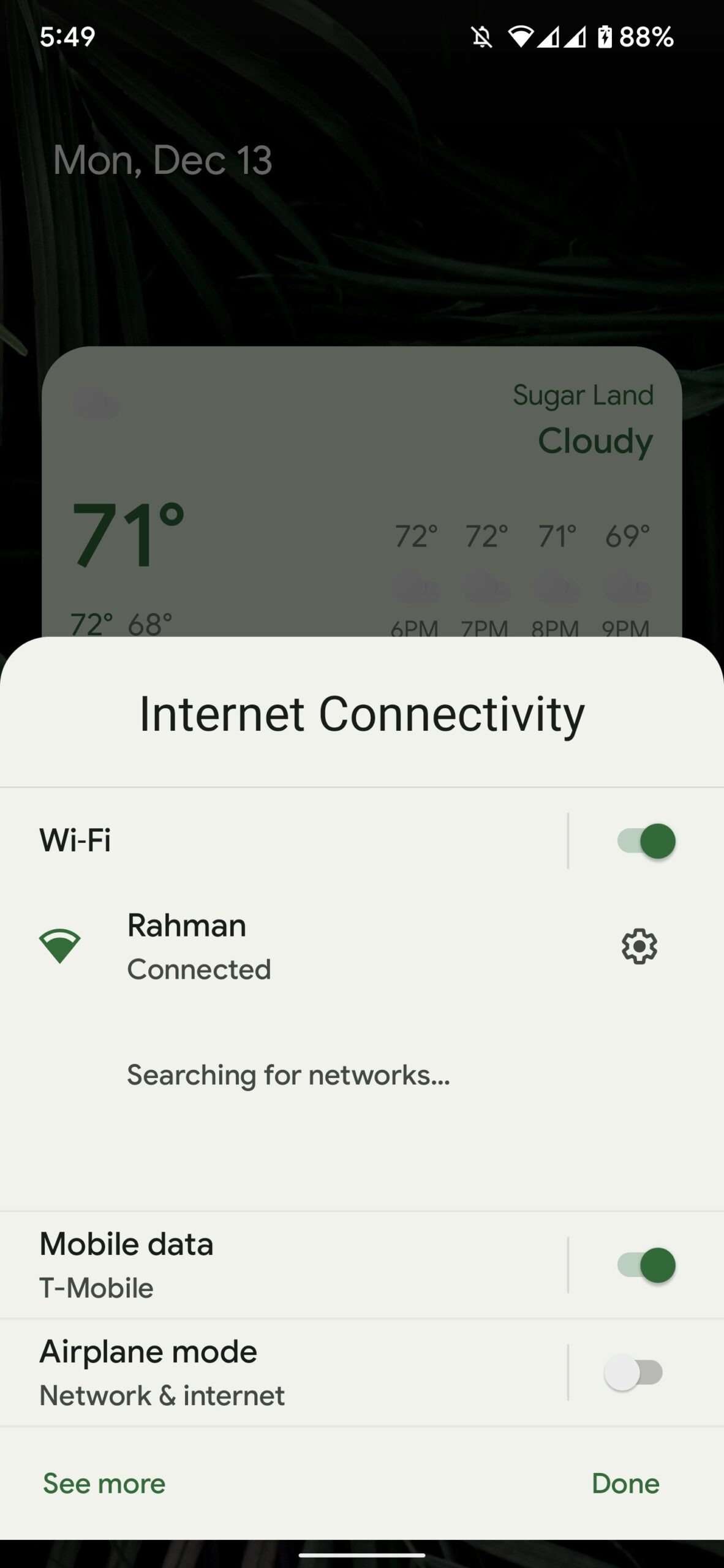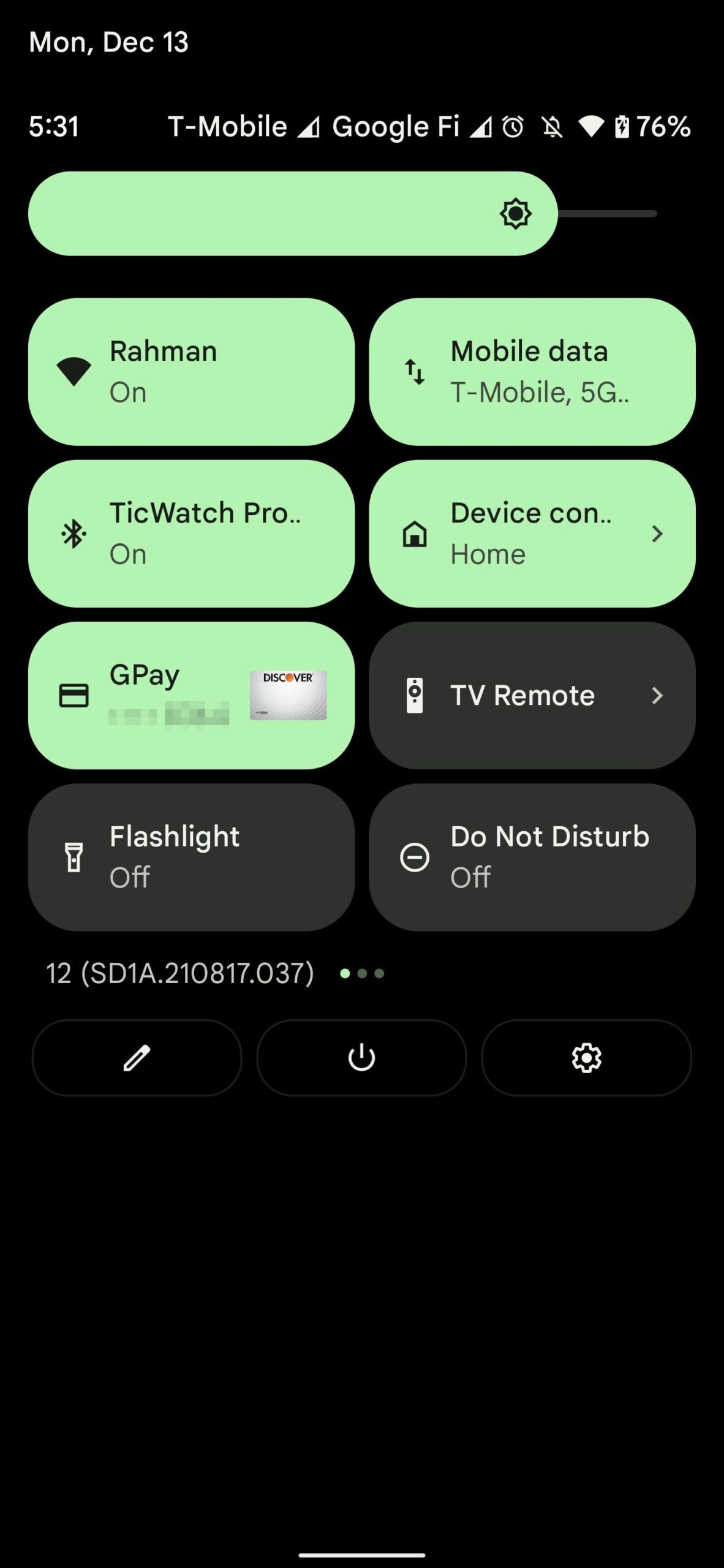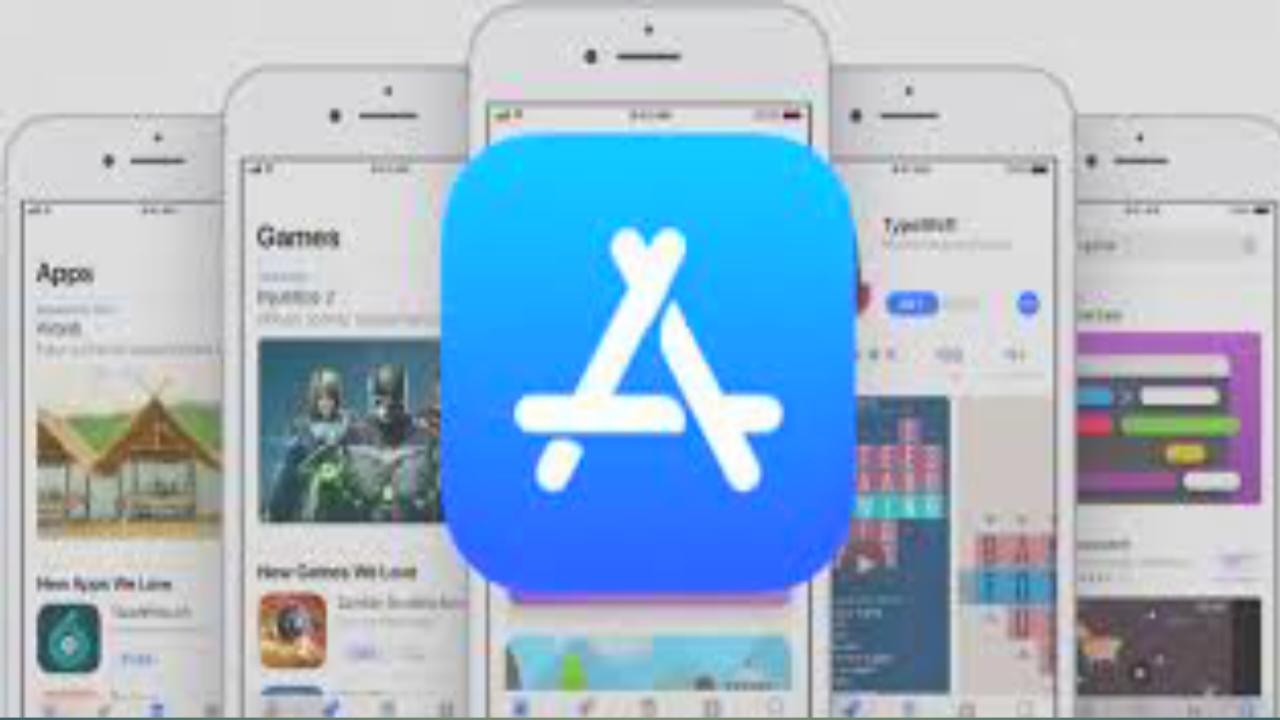In previous versions of Android, you can disable mobile data or Wi-Fi by simply tapping the respective tile in the quick settings, while on Android 12 these rather frequent actions require an additional step since there is the new Internet panel.
If you don’t like the new default you might be interested to know that using the modding you can reset the quick settings tiles for Wi-Fi and mobile data in Android 12.
Here’s how to turn on Wi-Fi and mobile data quick settings in Android 12
To replace the new Internet tile with the old Wi-Fi and mobile data tiles in Android 12 simply run the following commands in the ADB shell:
- settings put global settings_provider_model false
- settings put secure sysui_qs_tiles “wifi, cell, $ (settings get secure sysui_qs_tiles)”
After following all the steps, the Wi-Fi and Mobile Data tiles should appear in the quick settings panel instead of the Internet tile.
It is worth noting that the Internet panel does not stop working after executing the commands mentioned above, but in practice, it reverts to an older version called Internet Connectivity which allows you to switch between Wi-Fi, mobile data, and airplane mode.
If you want to go back to the default Internet pane and disable the Wi-Fi and Mobile Data panes just run the following ADB commands:
- settings put global settings_provider_model true
- settings put secure sysui_qs_tiles “internet, $ (settings get secure sysui_qs_tiles)”
These commands work even after the latest Android 12 update for Google Pixel 3 and later.
Read also: Here are which smartphones have received or will update to Android 12