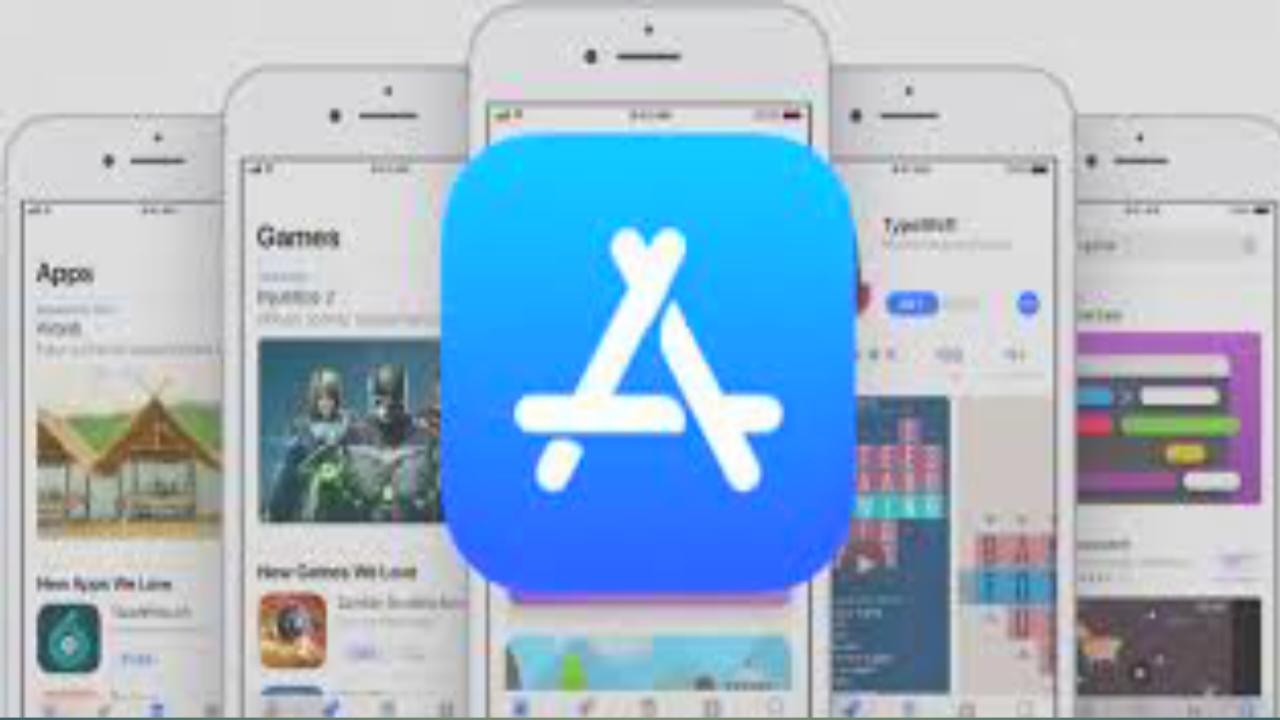Data transfer from a Samsung smartphone to a Xiaomi smartphone can be done via the Mi Mover app or Google data synchronization. Mi Mover is an application developed by Xiaomi that facilitates the transition from an old to a new phone: unlike other proprietary apps, it does not work only on Xiaomi smartphones but is available for free for everyone * (see note below) on Google Play Store. Then there is Google data synchronization, a procedure within everyone’s reach that only requires the same Google account registered on both phones. Let’s go deeper into everything by explaining step-by-step how to transfer data from Samsung to Xiaomi.
Note: Mi Mover allows you to send and receive data from another phone to Xiaomi smartphones only. It only allows devices from other manufacturers to send data to a Xiaomi smartphone, and not to receive them.
How to transfer data from Samsung to Xiaomi with Mi Mover
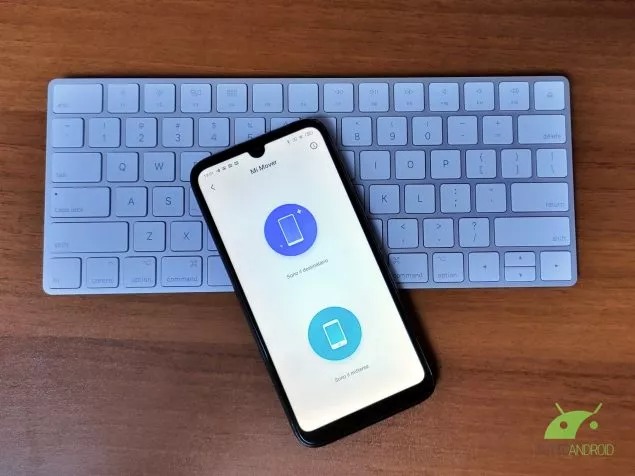
How to transfer data from a smartphone to a Xiaomi
In this first part we will illustrate the procedure to follow to transfer data from a Samsung phone to a Xiaomi phone with the Mi Mover app:
- Install the Mi Mover app on your smartphone Samsung
- Launch the app and tap the keys Accept And Allow to allow Mi Mover to access the data on the phone.
- Move from OFF to ON the lever next to Allow modification of system settings.
- Press the button twice consecutively Backward (top left) to return to the Mi Mover app.
- Touch I accept.
- Move from OFF position to position ON the lever next to Allow viewing on top of other apps.
- Tap on Accept.
- Touch I am the sender to set the Samsung smartphone to send data to a Xiaomi phone.
- Pick up your smartphone Xiaomi and open the Mi Mover app.
- Press in quick succession on Accept, I am the recipient, Installed And The transfer begins to start the data transfer procedure.
- Switch back to the phone Samsung and touch the name of the Wi-Fi hotspot to use to transfer all the data (usually it corresponds to the name of the Xiaomi device).
- Add a checkmark next to the data you want to transfer.
- Also from the Samsung phone, tap on Send And I understand to start the transfer.
- In the end, touch the button on both smartphones Completed to confirm the outcome of the operation.
It goes without saying that the duration of the procedure depends on the amount of data to be transferred: the greater the amount of content, the longer it will take to complete the data transfer. We also confirm that Mi Mover is the only application to transfer data from Samsung to Xiaomi.
How to transfer data from Samsung to Xiaomi with Google data sync
The alternative to using Mi Mover is Google data synchronization. For this to work, you just need to have the same Google account on both phones. If you’ve never done this before, below is a detailed explanation on how to pass data from Samsung to Xiaomi:
- Pick up your smartphone Samsung, then open the Settings and tap in quick succession Accounts and backups > Account > [tua email Gmail] > Synchronize account.
- Move the lever from OFF to ON next to the data you want to sync.
- Tap the three dots icon in the top right and select the command Synchronize now to keep a copy of the data in the cloud.
- Switch to your smartphone now Xiaomi. In case it is the first time you turn it on, complete the initial configuration, then press on Forward under the heading Copy apps and data from another device.
- Confirm that you want to import a data backup from an Android smartphone, then double-tap the button Forward to prepare your phone for data synchronization.
- Once the phone name appears on the Xiaomi smartphone display, switch back to the phone Samsung and launch the Google app.
- The type now in the search bar “Configure a device”, then tap Enter And Forward to search for available devices in the immediate vicinity.
- After a few seconds, the name of the Xiaomi phone appears. At this point, tap on the name and then select Forward And Copy. If prompted, enter the Samsung phone unlock password.
- Switch to your smartphone now Xiaomi and performs the login to the Google profile, the same in use on the South Korean company’s device.
- Finally, complete the configuration of the Xiaomi device to make it operational. You can immediately use your smartphone by having all the data included in the Google account in use on the previous Samsung phone.
Google data synchronization is generally a faster and easier to use the procedure for switching from one smartphone to another, when compared to the operations required by a proprietary app like Mi Mover, including downloading an application and permissions to access the data on your phone.
However, if you have based your previous experience with the Samsung smartphone by relying exclusively on an account of the South Korean company, the most suitable solution to transfer data to the new Xiaomi device is the use of the Mi Mover app as illustrated in the previous chapter.
How to transfer WhatsApp data from Samsung to Xiaomi
In conclusion to our in-depth analysis, here are the steps to follow to transfer WhatsApp chats from the old Samsung phone to the new Xiaomi device.
Backup WhatsApp chats on Samsung
First, you need to back up the WhatsApp chats on the Samsung device:
- Open WhatsApp.
- On the main screen of the app, tap on the three dots icon at the top right, then select Settings And Chat.
- Tap the function Backup of chats.
- Press on the button Back up to keep a copy of the WhatsApp chats on Google Drive. Basically, the backup retains voice notes, images, and text conversations, but not videos. If you want to keep a copy of the movies as well, add a checkmark next to Include videos before starting the backup.
Restore WhatsApp backup on Xiaomi phone
Once the backup is complete, you can pick up the Xiaomi smartphone, then follow the instructions below:
- Remove the phone SIM from the Samsung phone and insert it into the Xiaomi device.
- Make sure that the Google account in use on the old Samsung smartphone is already configured on the new Xiaomi device (see the previous chapter dedicated to Google data synchronization).
- Open Google Play Store and download WhatsApp
- Complete the initial app setup by following the instructions on the phone display. When you get to the window where you are asked if you want to restore a backup of WhatsApp chats, tap on Reset.
Again, the duration of the operation depends on the size of the backup: the more MB / GB associated with the copy of the WhatsApp chats, the longer they wait to complete the backup restore.
Conclusions
Our guide ends here. Do you know an app to transfer data from Samsung to Xiaomi other than Mi Mover? Have you already experimented with solutions other than those described in the article that helped you make the transition from the old to the new device? Let us know in the comments below.